AFO 342 – Routing lists control
342.1 Introduction
AFO 342 controls the routing lists. A routing list can be created for each subscription. Routing lists contain all the routing list members (borrowers) to whom an individual subscription is routed. AFO 342 enables you to manage these lists.
It is important to realise that this list functions as a default; that is, you can change it on an individual basis (via AFO 341 of 344). This allows you to include people who do not normally receive a specific subscription to be included in the routing process once. Routing list member A, for example, normally does not receive the serial ‘Meat and Fish’, but for the ‘Publication year 1996, summer issue’ he is to be included in the routing round. In this way you can modify the routing lists up to the moment they are printed.
342.2 Managing routing lists
After you start AFO 342 the standardsearch key screen appears. Use one of the methods described in the paragraph describing the search key screen in the ‘General use’ chapter to select a subscription.
After you have selected the desired subscription, an overview screen appears:
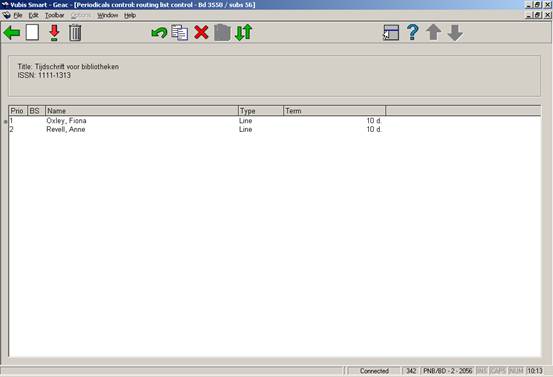
Columns on the screen
Prio: This field contains the routing list member’s rank. An issue goes first to the routing list member with rank 1, then to the routing list member with rank 2, etc.
BS: This field contains the ‘special’ status of the routing list member. Routing list members can have a special status for a number of reasons. The possible statuses are:
|
TY |
The routing list member is flagged as ‘temporarily out of routing’; this flag is assigned in
AFO 343 and applies to all subscriptions on whose routing lists the routing list member appears (see the explanation of AFO 343 for further details). |
|
PE |
The routing list member is flagged as ‘permanently out of routing’; this flag is also assigned in AFO 343 and applies as well to all subscriptions on whose routing list the routing list member appears (see AFO 343 for more details); |
|
IN |
The routing list member is marked as ‘out of routing’ for this individual routing list; this status is assigned using the related option. |
Name: This field contains the name of the routing list member, followed by his borrower number. The exact data displayed depend on a parameter set in AFO 361.
Type: This field contains the type. The system distinguishes three types, star, line and ‘new line’ routing. See the introduction to Serials administration for extra information.
Term: This field contains the number of days the routing list member may keep the issue.
Options on the screen
: Select this option to add a new borrower to the routing list. This option is explained in the following paragraph.
:Select a routing list member and then select this option to modify the data for that routing list member. The data to be changed are discussed in the paragraph that covers entering a new routing list member.
:Select a routing list member and then select this option to delete the routing list member from the list.
:Select a routing list member and then select this option to re-include the borrower in the routing list. You can only use this option for routing list members with the special status ‘IN’. The ‘TY’ or ‘PE’ flags must be removed using AFO 343 (‘Survey of subscriptions per routing list member’), because they involve all the routing lists in which the routing list member is included.
: Select this option to copy a routing list. Then you can specify the subscription from which the routing list must be copied.
:Select a routing list member and then select this option to remove the routing list member from the routing list. The system then requests confirmation. With the option ‘Re-include in routing’ you can restore the old situation. You can use this option if you wish to delete a routing list member from a routing list and the system will not permit this (because the routing list member is still involved in the routing, because an issue is still in routing). With this option the borrower will no longer be included on new routing slips to be printed at a later stage (if he is no longer involved in a routing) or will be deleted from the routing list.
: Select this option to modify the routing list member’s rank. An input screen appears in which you can enter the old and the new rank for the routing list member.
342.2.1 Enter new routing list member
You can add a new routing list member to the list. If you select the option ‘Add borrower’ on the overview screen, the standard input screen for entering a borrower number appears.
Once you have entered the borrower number, an input screen appears:
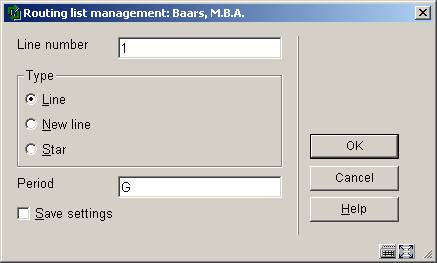
Fields on the screen
Line number: Enter the rank of the new routing list member. The system suggests rank 1 as a default.
Type: Specify the type of routing involved. Your options are:
·
line routing;
·
new line; if you enter a new routing list member, a new line routing begins;
star routing
Period: Enter the maximum length of time the routing list member may keep a routed issue before forwarding it on to the next routing list member or returning it to the library.
This period can be specified by entering a number of days or a period category. You must enter a code for the latter option. This code is included in a table of period categories (see AFO 361) and refers to a number of days. The use of such codes is the preferred method, because this allows you to make global modifications. For example, if you define a code D that specifies that a routing list member may keep a routed issue for one day, you can easily change this period to two days, for example. If you execute this change in the table of period categories, this means the change will be implemented automatically in all the routing lists that include the code D.